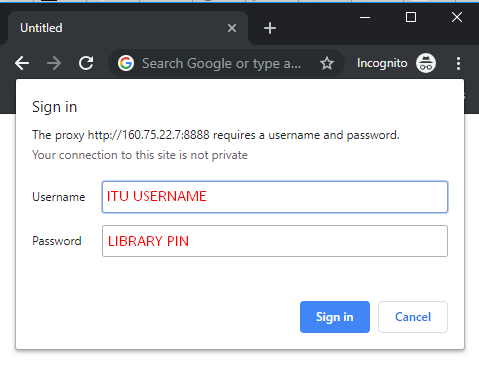2- Off-Campus Access Service with Institutional Identity Verification (TÜBİTAK-ULAKBİM YETKİM)
A federation called YETKİM has been established as an identity federation for higher education and research institutions in Turkey. To access the databases defined within this institutional identity system, users do not need to directly or remotely connect to the institutional network through VPN, proxy, or similar software.
Users can access the databases defined in YETKİM using any internet-connected computer.
For detailed information, visit: https://yetkim.org.tr/hakkinda/
IMPORTANT REMINDER:
The institutional username login is done with the username and password of your ITU email account. The username should be entered without the “@itu.edu.tr” extension. Example: “demirgul”.
ITU's institutional names defined in YETKİM are commonly as follows: in Turkish, "İstanbul Teknik Üniversitesi," in English, "Istanbul Technical University," or "Technical University of Istanbul." When searching for the institution name, use these references.
List of Databases Accessible via Institutional Identity Verification
Click on the databases listed below to go to the guidance page for the YETKİM access method of the respective database.
- ACM DIGITAL LIBRARY
- AMERICAN INSTITUTE of PHYSICS (AIP)
- AMERICAN CHEMICAL SOCIETY (ACS)
- ANNUAL REVIEWS
- ASME (The American Society of Mechanical Engineers) Digital Collection
- CAMBRIDGE CORE JOURNALS
- EBSCOhost
- EMERALD INSIGHTS JOURNALS
- IEEEXPLORE
- JSTOR ARCHIVE JOURNAL CONTENT
- NATURE
- OXFORD JOURNALS
- PROQUEST
- REAXYS
- SAGE Journals
- SCIENCEDIRECT JOURNALS & BOOKS
- SCOPUS
- SPRINGER
- TAYLOR & FRANCIS JOURNALS
- WILEY ONLINE LIBRARY JOURNALS
3- By Configuring a Proxy on Your Computer
You can set up remote access by configuring your computer. After completing this setup, you can access the library's electronic resources as if you were on campus by logging in with your student/employee number and the PIN associated with your ITU Library membership*. (For example, you can access http://www.sciencedirect.com using this address directly.)
Note: After setting up the proxy, you should use the normal addresses instead of the off-campus links under databases and bulk searches. If you use off-campus links after configuring the proxy, you will encounter errors and will not be able to access the resources.
Note: You can also access the library's electronic resources remotely by using the ITU Academic VPN service. Click here to access the Academic VPN service.
Setting Up Proxy for Windows
To configure the proxy on a Windows computer, you can download and install the ITU Library Proxy Switcher program, or you can manually configure it using the following method.
Manual Configuration
You can make this setting through the control panel and internet options on a Windows computer for all your browsers. If you are using Windows 8 or 10, you can find the Internet Options section by searching for "internet options" in the start menu. Follow the steps below to configure the proxy settings from the Internet Options in the Control Panel:
- Open the Control Panel and go to the Network and Internet section.
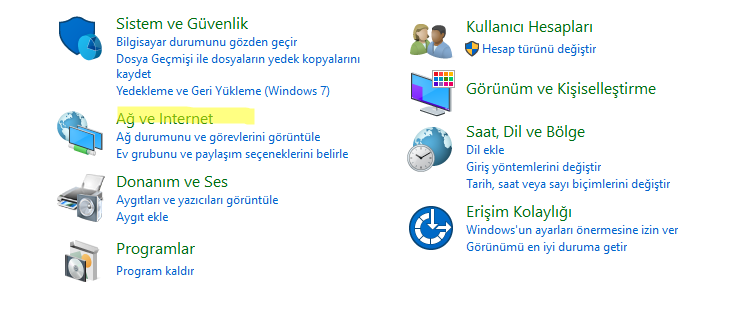
2) Click on Internet Settings;
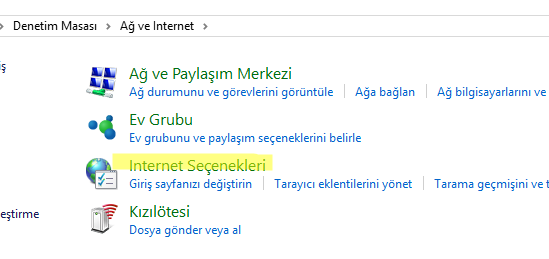
3) Then first click on Connections and Local Area Settings;
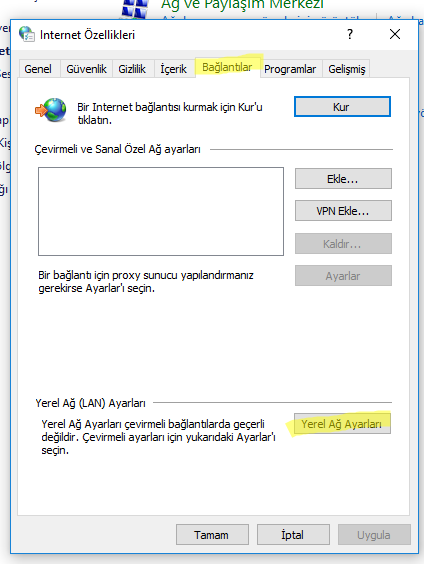
4) In the window that opens, check only the "Use automatic configuration script" box and enter the following address in the Address field:
http://service.library.itu.edu.tr/proxy/proxy.pac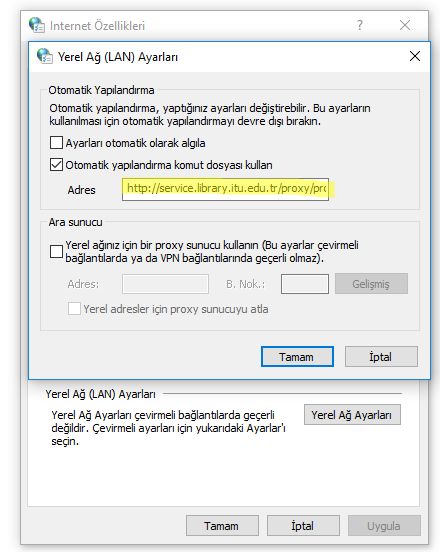
5) Click "OK" to close the window. After this, you can access the databases as if you were on campus using your student number and library PIN. You should not use this service with the ITU VPN.
Proxy Settings for MacOS
To set up a proxy server on a MacOS system, follow these steps:
- Click on Network in System Preferences.
- Select the network service you are using from the list, such as Ethernet or Wi-Fi.
- Click Advanced, then select Proxies.
- Choose Automatic Proxy Configuration. Then, enter the address of the PAC file:
http://service.library.itu.edu.tr/proxy/proxy.pac
Make sure the address starts with http and there are no spaces before or after the address.
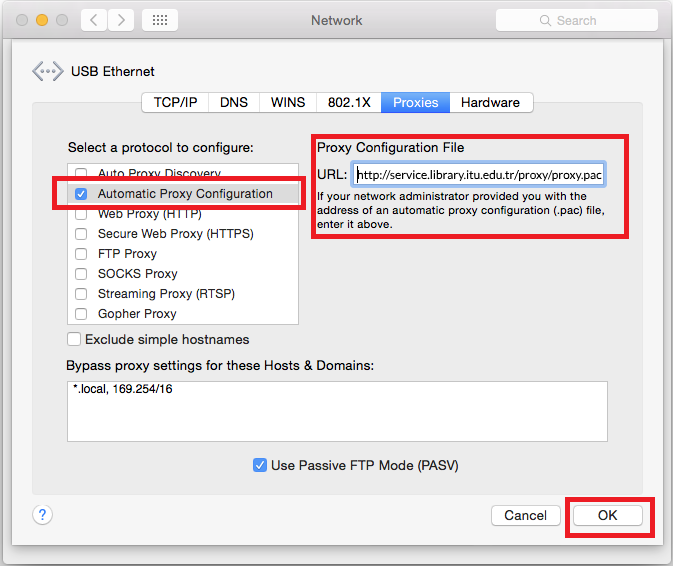
After completing your connection settings, when you want to access an electronic resource, enter your ITU login username or student number as the username, and your library PIN as the password in the prompt box. Then, try to access the library's electronic resources using their regular addresses (on-campus addresses).